Convert to Cash: How to Get Extra Value from Mastercard Gift Cards

Table of Contents
Receiving a Mastercard gift card—perhaps as a bonus for completing an online offer or a giveaway—can feel like free money. You can convert it by stacking card-linked cashback offers and apps that accept prepaid Mastercards. In this guide, we’ll show you how to take a gifted Mastercard, load it into Apple Pay (via Curve), link to a cashback app like Zilch, and walk away with more real value than the card’s face amount.
Step 1: Add the Gift Card to Curve (so Apple Pay Will Accept It)
Many cashback apps will only track Apple Pay transactions that come from a “real” Mastercard or Visa. If you try to add a generic prepaid Mastercard directly into Apple Pay, it sometimes fails. The workaround is:
Download the Curve App
Create/Log In to Your Curve Account
Follow the on-screen steps to verify your identity.
Tap “Add a Card” → Enter Your Gift Card Details
Type in the 16-digit card number, expiry date, and CVV/PIN.
Curve will verify it with a small authorisation (which disappears within minutes).
Add Curve to Apple Pay
Open the Wallet app, tap the “+”, choose “Curve”, and follow the prompts.
Now, whenever you pay with Apple Pay and select the Curve card, you’re actually spending from your gifted Mastercard balance.
By using Curve as a bridge, you ensure that your prepaid Mastercard qualifies for any Apple Pay–based cashback offers.
*You can also use the card details to purchase something online normally but this method will earn you more than the value of the card.
Step 2: Link Curve to a Cashback App (e.g., Zilch)
Once your gift card sits inside Curve and is available in Apple Pay, choose a card-linked cashback service that pays you for spending via Apple Pay. Zilch is one popular UK option:
Download Zilch (iOS/Android) and create an account.
In Zilch, go to Payment Settings → Add Payment Method → Curve.
Zilch will run a small test authorisation to confirm.
Step 3: Spend the Card Balance via Apple Pay
With your gift card loaded and Zilch tracking, use your Zilch card via Apple Pay anywhere Mastercard is accepted:
Groceries: Tesco, Sainsbury’s, Morrisons, etc.
Fuel: BP, Shell, Tesco petrol.
Online Shopping: Amazon, eBay, or any contactless checkout.
Everyday Essentials: Coffee shops, pharmacies, supermarkets.
Example: £100 Uber Eats Gift Card vs. £100 Prepaid Mastercard
Imagine you complete an offer and the company give you £100 to cash out as a gift card. You could cash it out as a pre-paid Mastercard gift card or directly as an Uber Eats voucher. You’re much better off taking the Mastercard and converting it to a Uber Eats gift card after (you’ll get more value)
Choosing the £100 Prepaid Mastercard (and Converting to Cash)
Receive a £100 prepaid Mastercard.
Load that £100 Card into Curve.
Link your Curve card to a cashback card app (e.g. Zilch paying 0.5% on all transactions).
Spend £100 purchasing another gift card from a site like Jam Doughnut via Apple Pay with Zilch (drawing on the £100 prepaid-Mastercard balance linked to Curve).
You unlock 0.5% from Zilch
You earn the instant cashback buying the gift card (in this case 5%)
Remove the zero-balance prepaid Mastercard from your Curve wallet so you don’t accidentally try to charge it later.
Net outcome:
You received £100 spending power with Uber Eats, and you gained £5.50 cashback, for a total value of £105.50.
Since the card balance sits at £0, there are no dormancy fees.
Step 4: Remove the Gift Card from Curve
Once the balance hits £0, make sure to delete the card so Curve doesn’t try to default to it:
Open Curve → Wallet → Cards
Select the Gift Card (showing zero balance)
Tap “Remove Card”
Curve then reverts to your next payment method in Apple Pay. This prevents any accidental declines or confusion later.
Members of our team make £100s each month using this site and you can get £8 just for signing up! To claim your £8 bonus…
Sign up now and claim your free spins with no deposit needed. To claim your free spins: Sign up here…
Sign up now and claim up to 300 free spins with no deposit needed. To claim your free spins: Sign up here…
New users will get a £2 bonus just for signing up! To claim your £2 bonus: Sign up here - Verify your email address..
New users can get £10-100 in free shares when they open up a General Investment Account and make a deposit. To claim…
New users can get £50 when signing up for a bank account. To claim your £50 bonus: Sign up to Chase here…
New users will get a free share worth up to £100 when they sign up to Freetrade. To claim your free share: Sign up here...
New users can get a free share worth up to £140 for signing up. To claim your free share: Sign up here - Follow the steps to…
Sign up to Raisin UK and get a £100 bonus when you deposit £10,000 or more into a fixed-rate bond — boosting your...
They are currently giving new users a £10 bonus when making any purchase. To claim your £10 reward: follow these...
To claim the 45,000 points: Sign up here – for the Amex Preferred Rewards Gold Card. Complete your application and...
Right now you can get £50 for opening a Lloyds bank account. To claim the £50 bonus: follow these simple...
Sign up now and get yourself £10 in free tickets! To claim your £10 bonus: Sign up here - or scan the QR Code above…
Right now, you can get a £175 bonus when you switch banks to NatWest. To claim your £175 bonus: Sign up here…
Sign up to WorldFirst now and get a £75 bonus. To claim your £75 bonus: Sign up here – Verify your ID (usually...
Right now if you switch to a Santander Everyday current account you will get a £200 bonus. To claim the £200 bonus…
Sign up to Monument Bank and get a £30 bonus when you deposit £10,000 or more into a savings account — boosting your...
New users can get £10 off their first £25+ purchase. To claim your £10 off: Sign up here. Select a brand you’d like…
Ipsos iSay is a popular survey platform that lets users earn rewards for sharing their opinions on a range of topics...
New users can currently get a free £50 ETF voucher for signing up. To claim the £50 bonus: Sign up here – Opt in by tapping ...
Sign up to Wirex, a digital payment platform, and get up to £100 cash just by spending with your new account...
New users will receive a £25 bonus when making their first purchase. To claim the £25 bonus: Sign up here – You'll...
£175 free cash when you open or switch to a Barclays Business Current Account — plus no monthly fees for your…
New users can get a bonus of 100 entries for depositing their first £100. To claim your 100 entries bonus: follow the steps below...
Sign up to Monzo bank and get up to £50 free cash, plus an extra £5-20 bonus for trying out their investment…
New users can get a £10 bonus when they sign up to SumUp. To claim your £10 bonus: Sign up with code CHARLOTTE5511...
Lotto Social is a fun and exciting way to create and manage online lottery syndicates. You can currently get 10...
New users can get £2.50 cashback when they sign up and buy their first gift card worth £25+ within 14 days. To claim…
This £175 switch offer is exclusively for existing Nationwide customers. To claim up to £175: follow these steps...



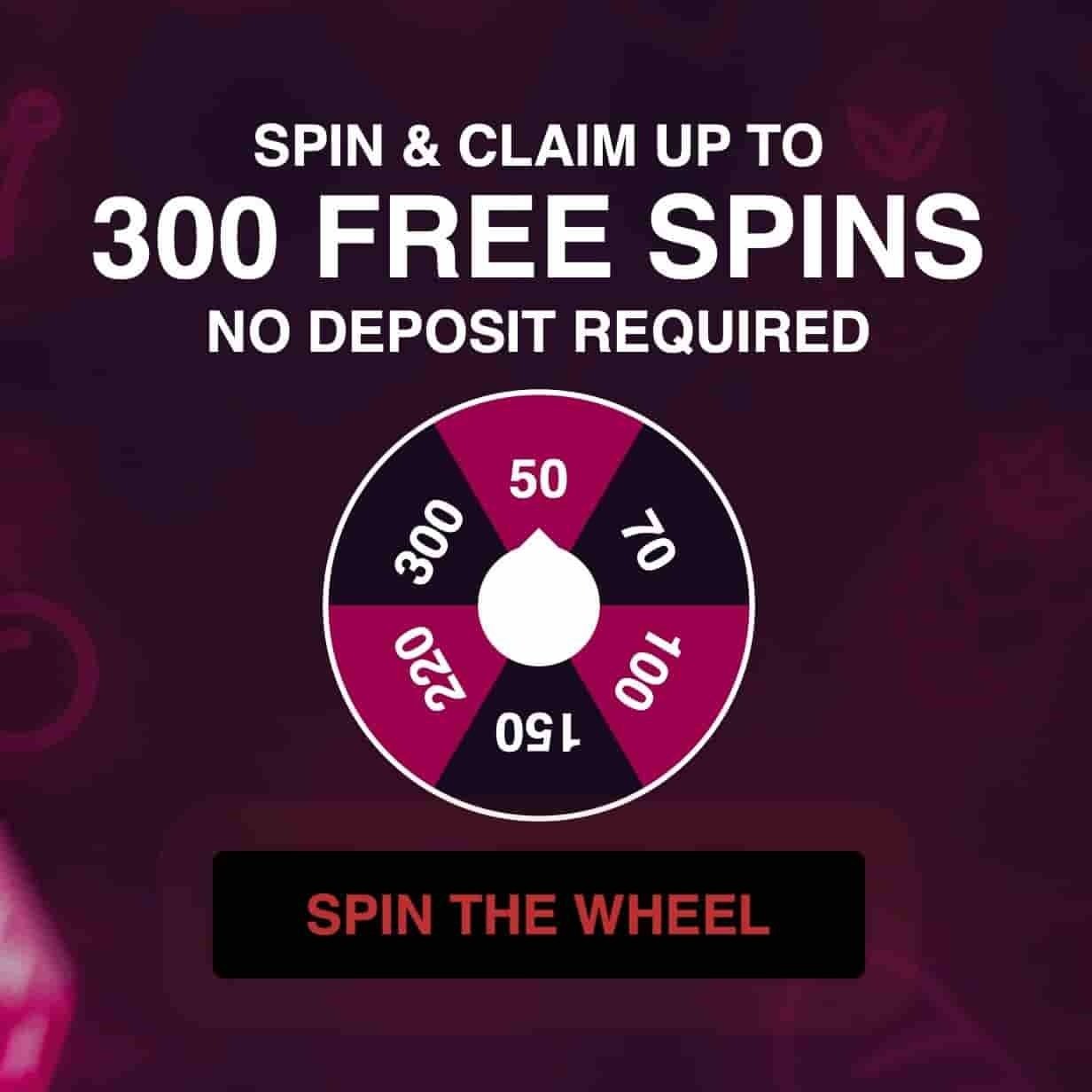



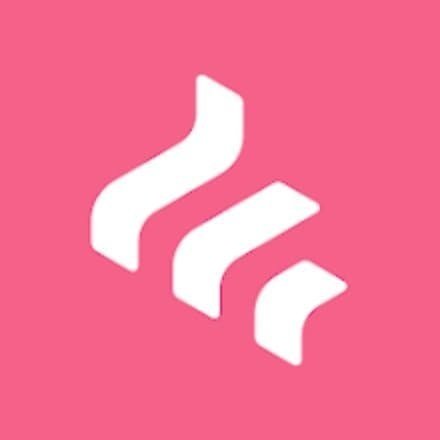

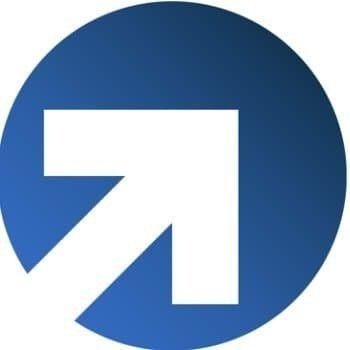
















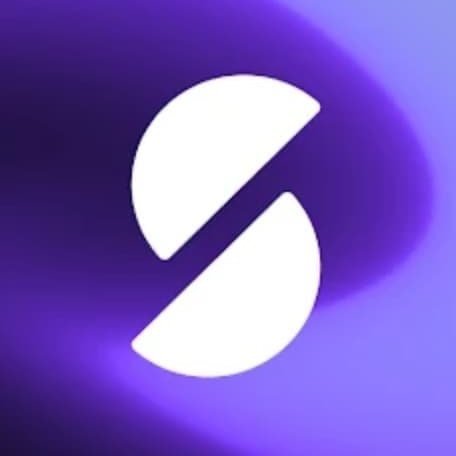



CLAIM NOW
Cashback is a website and platform which offers users cashback in exchange for completing tasks. To claim your £10…